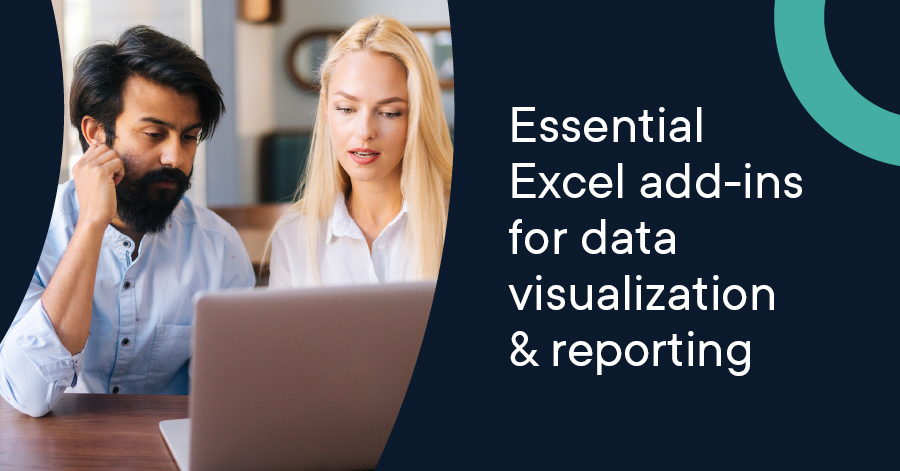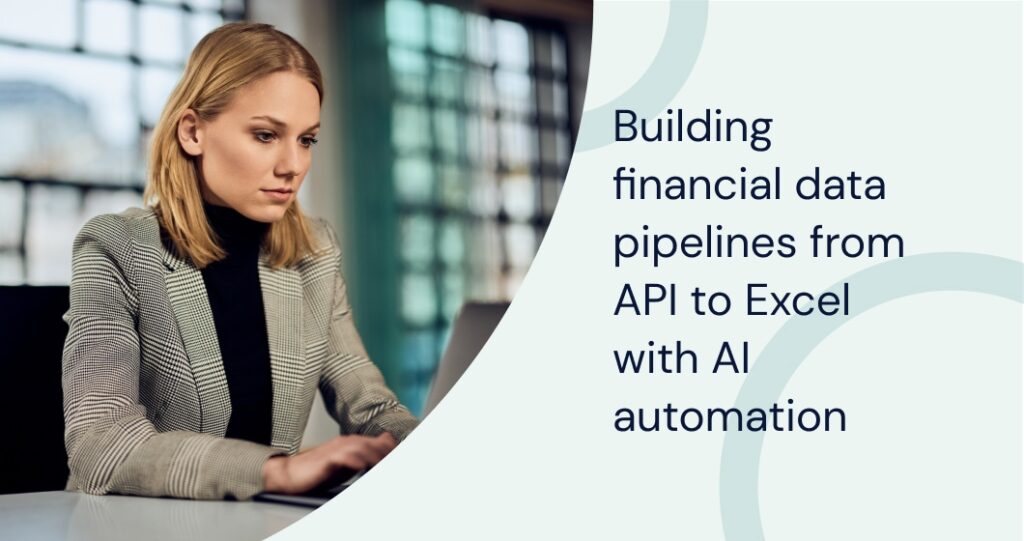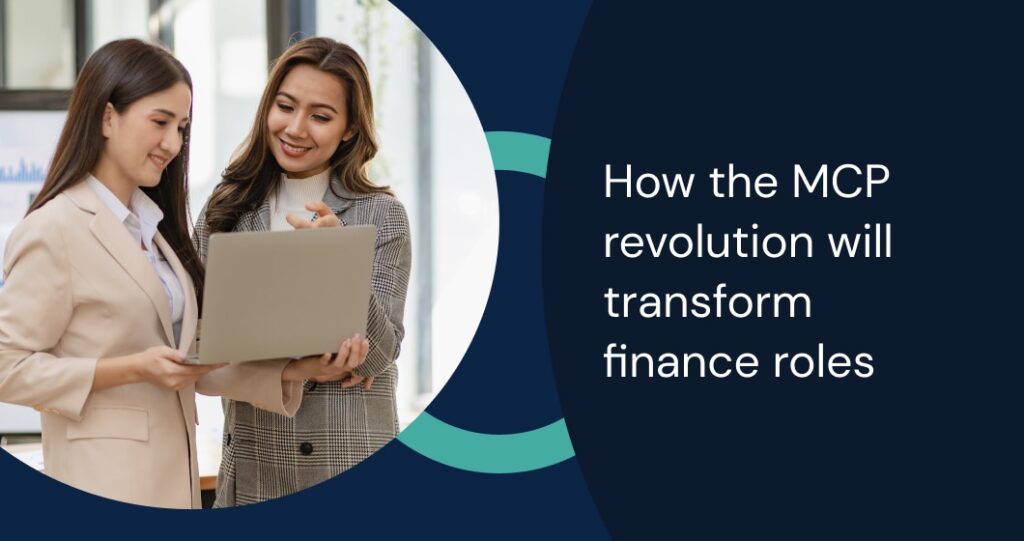In today’s data-rich financial landscape, the ability to effectively communicate complex information through compelling visualizations is a critical skill. While Excel offers basic charting capabilities, specialized add-ins can dramatically enhance its data visualization prowess. These powerful extensions transform Excel into a sophisticated platform for creating impactful visual representations of financial data, enabling analysts to convey insights more effectively and influence decision-making.
Top Excel Add-Ins for Data Visualization in Finance
- Tableau: Creates interactive dashboards and reports from Excel data.
- Functionality: Data visualization tool that integrates with Excel to create interactive dashboards and reports.
- Benefits: Enhances data analysis with advanced visualizations, making it easier to identify trends and insights from large data sets.
- Example Use: Creating interactive financial dashboards that allow users to drill down into specific metrics and visualize data trends over time.
- Power BI for Excel: Integrates Power BI tools for dynamic data visualization.
- Functionality: Integrates Power BI’s powerful data visualization and business intelligence tools directly within Excel.
- Benefits: Enhances Excel’s data analysis capabilities by allowing users to create interactive reports, share insights, and collaborate on data visualizations seamlessly between Excel and Power BI.
- Example Use: A business analyst might use Power BI for Excel to build dynamic dashboards that combine data from multiple sources, providing a comprehensive view of business performance.
- Plotly for Excel: Brings advanced graphing capabilities to Excel.
- Functionality: An add-in that brings Plotly’s advanced graphing and visualization capabilities to Excel.
- Benefits: Allows users to create high-quality, interactive charts and graphs directly within Excel, enhancing the visual appeal and functionality of data presentations.
- Example Use: A financial analyst might use Plotly for Excel to create interactive stock price charts that allow users to explore historical trends and compare performance over time.
- Charticulator: Allows custom chart designs within Excel.
- Functionality: A data visualization tool that allows users to create custom, reusable chart designs directly within Excel.
- Benefits: Provides flexibility in designing bespoke visualizations that are not possible with standard chart types, enhancing the ability to communicate complex data insights.
- Example Use: A market researcher might use Charticulator to design unique visualizations that showcase survey results in an engaging and informative way.
- XLCubed: Enhances reporting capabilities with interactive visualizations.
- Functionality: An Excel add-in that enhances data analysis and reporting capabilities, allowing users to connect to OLAP cubes, relational databases, and other data sources.
- Benefits: Provides advanced tools for creating interactive reports, dashboards, and data visualizations, making it easier to analyze and present complex data.
- Example Use: A financial controller might use XLCubed to build detailed financial reports that integrate data from various sources, providing insights into financial performance and trends.
- D3.js for Excel: Integrates D3.js for sophisticated data visualizations.
- Functionality: Integrates the powerful D3.js (Data-Driven Documents) JavaScript library with Excel to create highly customizable and interactive data visualizations.
- Benefits: Allows users to leverage the full capabilities of D3.js within Excel, enabling the creation of sophisticated visualizations that go beyond standard charting options.
- Example Use: A data scientist might use D3.js for Excel to build interactive network diagrams that visualize relationships between different data points, providing deeper insights into data structures.
- ChartExpo: Simplifies creating complex and visually appealing charts.
- Functionality: An Excel add-in that provides a wide range of advanced charting options and visualizations.
- Benefits: Simplifies the process of creating complex and visually appealing charts, enabling users to convey data insights more effectively.
- Example Use: A data analyst might use ChartExpo to create interactive dashboards and infographics that highlight key business metrics and trends.
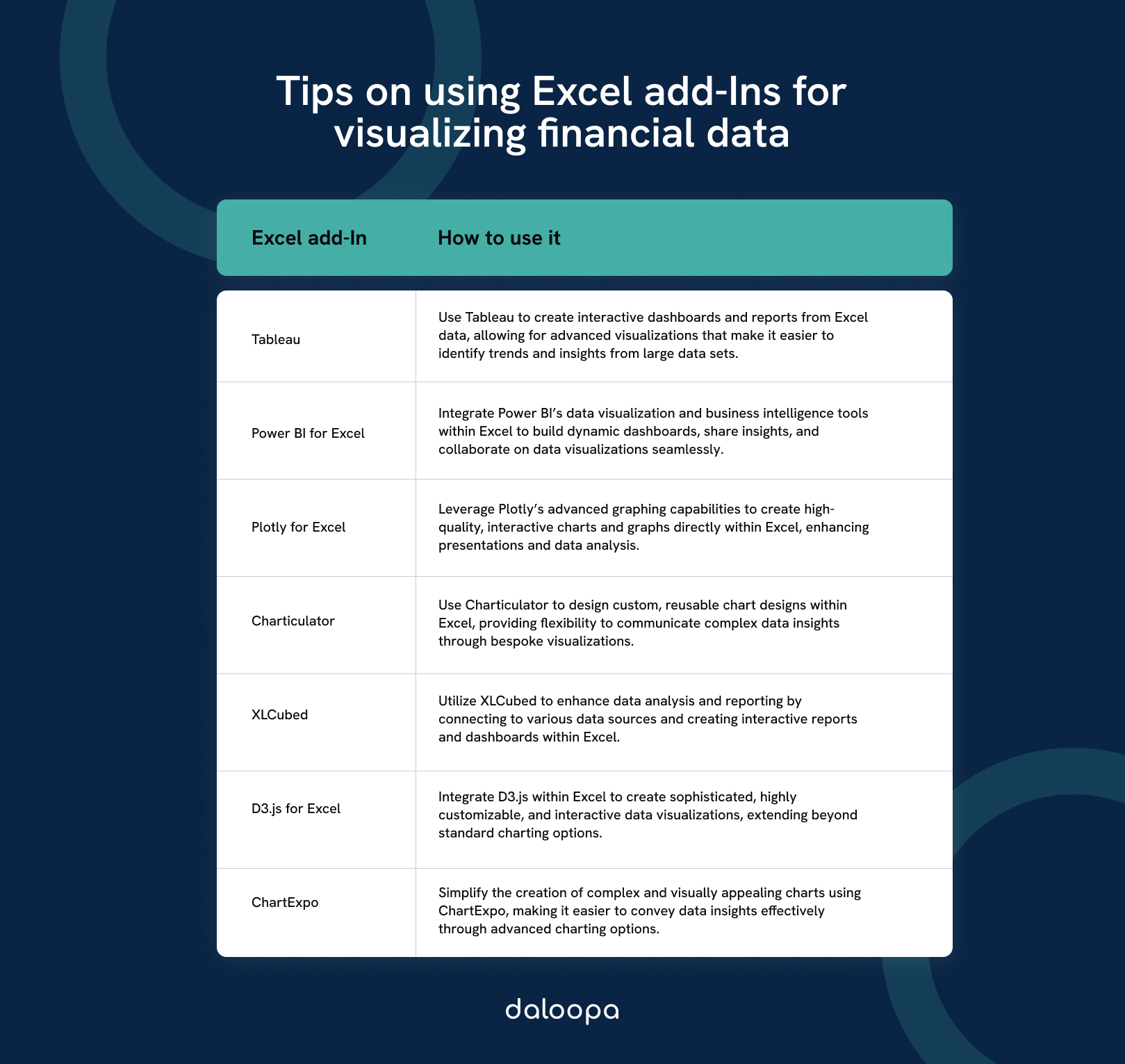
Key Advantages of Data Visualization Add-Ins
- Enhanced Storytelling: Create compelling visual narratives that make financial data more accessible and engaging to diverse audiences.
- Improved Decision-Making: Enable faster and more informed decisions by presenting data in easily digestible visual formats.
- Advanced Chart Types: Access a wide range of specialized chart types beyond Excel’s native offerings, tailored for financial data representation.
- Interactive Visualizations: Develop dynamic, interactive charts and dashboards that allow users to explore data in real-time.
- Time-Saving: Automate the creation of complex visualizations, freeing up time for analysis and interpretation.
Why Financial Professionals Need These Add-Ins
- Data Complexity: As financial datasets grow larger and more complex, basic Excel charts often fall short. Visualization add-ins provide the advanced capabilities needed to represent multifaceted financial information effectively.
- Client Expectations: In a competitive financial services landscape, clients expect sophisticated, interactive visualizations that provide deep insights at a glance.
- Presentation Impact: Whether pitching to investors or presenting to the board, compelling visualizations can significantly enhance the impact and memorability of financial presentations.
- Real-Time Insights: Many visualization add-ins offer the ability to create dynamic dashboards that update in real-time, crucial for monitoring fast-moving financial metrics.
- Competitive Edge: Professionals who can transform raw data into insightful visualizations can provide more value to their organizations and clients, giving them a significant advantage in the field.
Maximizing the Impact of Data Visualization Add-Ins
To fully leverage the power of these add-ins, financial professionals should:
- Understand Your Audience: Choose visualization styles and types that best communicate your message to your specific audience, whether they’re technical analysts or non-technical stakeholders.
- Focus on Clarity: Use add-ins to create clean, uncluttered visualizations that highlight key insights without unnecessary complexity.
- Embrace Interactivity: Leverage add-ins that offer interactive features, allowing users to explore data dynamically and draw their own insights.
- Maintain Consistency: Develop a consistent visual style across your organization to enhance brand identity and improve comprehension over time.
- Combine with Analytics: Integrate visualization add-ins with analytical tools to create powerful, data-driven visual stories.
Elevating Financial Communication Through Visual Excellence
In an era where data is abundant but insights are precious, Excel add-ins for data visualization are indispensable tools for finance professionals. These add-ins not only enhance the visual appeal of financial reports and presentations but also unlock new ways to explore, understand, and communicate complex financial information. By leveraging the right combination of visualization add-ins, analysts can transform Excel from a basic spreadsheet tool into a powerful platform for visual storytelling, driving more impactful financial communications and decision-making across their organizations.