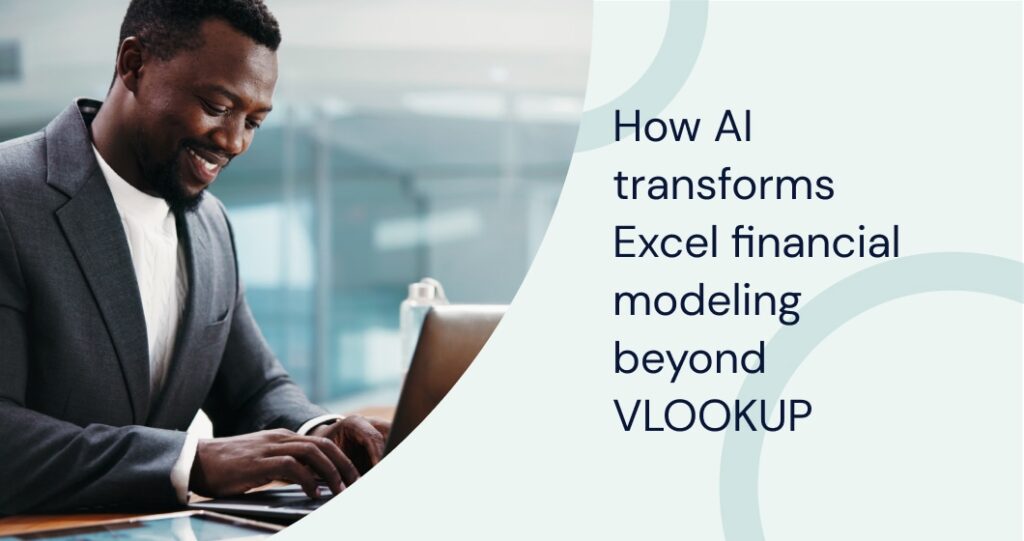Every analyst thinks they’ve mastered how to use excel for financial analysis until it’s earning seasons and you’re under the gun for a tight deadline. Knowing these formulas can save you valuable minutes wasted on reinventing the wheel, or hours squandered trying to understand how an inherited model actually works. For anyone starting out, or brushing up, memorizing these formulas can help you dissect models and develop tailored models more efficiently.
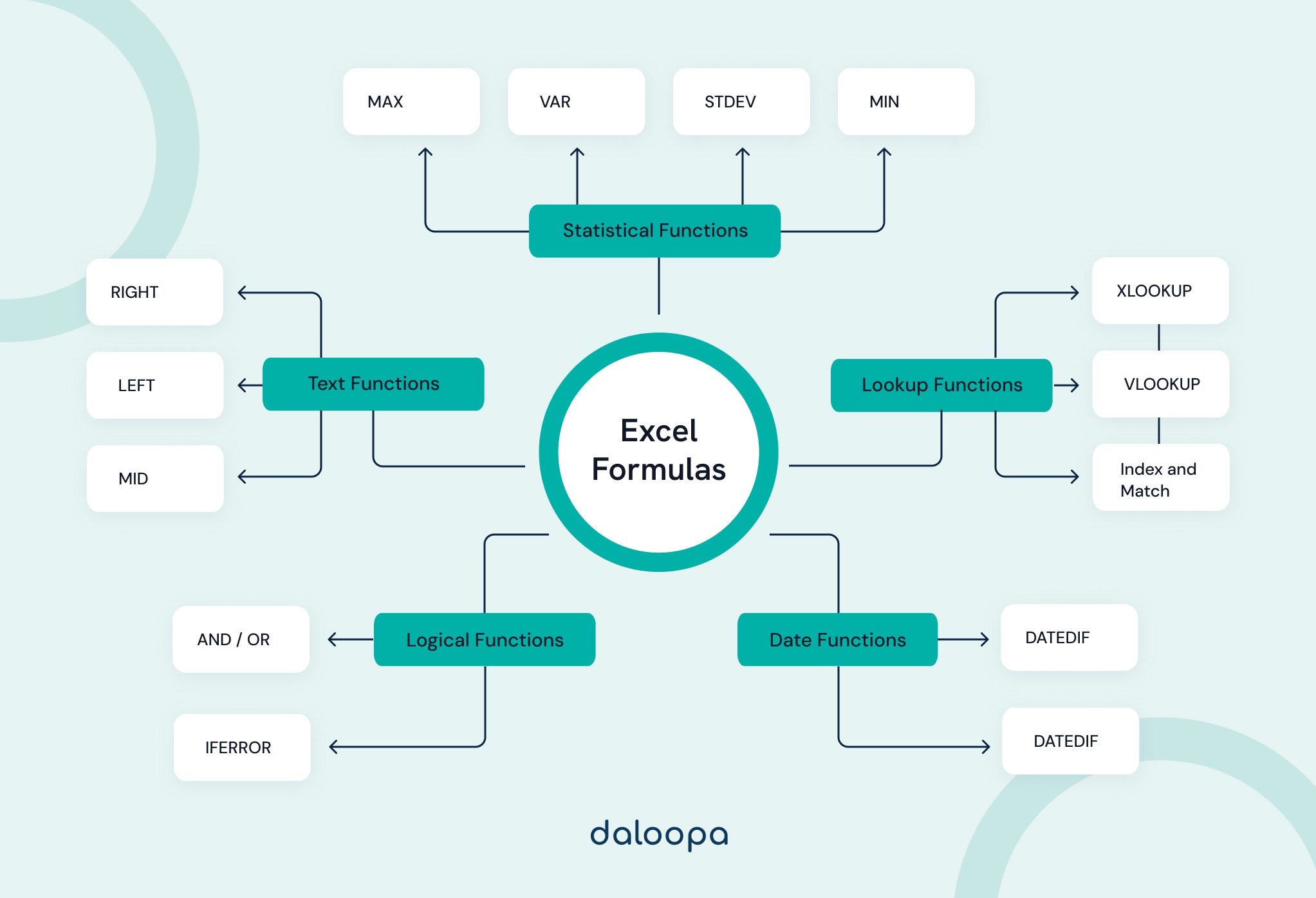
- INDEX and MATCH: The more flexible and powerful big brother to basic VLOOKUP or HLOOKUP function, the index match formula pair can eliminate the hassle of mismatched and difficult data sets causing you headaches when connecting data.
- Formula: =INDEX(N1:N10, MATCH(O1, A1:A10, 0))
- Use this formula when you need to look up values in a table or range more flexibly than VLOOKUP allows. It’s particularly useful for horizontal lookups, or when your lookup column isn’t the leftmost column in your data.
- Financial analysts use this for flexible data retrieval in complex financial models. It’s crucial for linking data across multiple sheets or when dealing with large datasets from various financial reports.
- LEFT, RIGHT, and MID: Extract a specific number of characters from a text string. These stack well with other formulas.
- Formula: =LEFT(R1, 5), =RIGHT(S1, 3), =MID(T1, 2, 4)
- Use these functions when you need to extract specific parts of text strings. LEFT and RIGHT are great for consistent prefixes or suffixes, while MID is useful for extracting content from the middle of a string.
- These functions help analysts extract specific parts of financial codes, account numbers, or transaction IDs. They’re useful for data cleaning and standardization in financial reporting.
- DATEDIF: Calculates the difference between two dates.
- Formula: =DATEDIF(V1, W1, “Y”) (Years), =DATEDIF(X1, Y1, “M”) (Months)
- Use DATEDIF when you need to calculate the exact time between two dates in years, months, or days. It’s particularly useful for calculating ages or durations in specific units.
- Financial analysts use this to calculate precise time periods for investments, loan terms, or project durations. It’s essential for accurate time-based financial calculations.
- EDATE: Returns the date that is a specified number of months before or after a start date.
- Formula: =EDATE(Z1, 3)
- Use EDATE when you need to find a date that’s a specific number of months before or after a given date. It’s useful for calculating due dates, subscription renewals, or any date-based periodic events.
- Analysts use EDATE for projecting future financial dates, such as bond maturity dates, dividend payment schedules, or fiscal year-end dates in financial models.
- OFFSET: The OFFSET function creates dynamic ranges, useful for scenarios where data ranges change frequently.
- Formula: =OFFSET(reference, rows, cols, [height], [width])
- Use OFFSET when you need to create dynamic ranges that can change size or position. It’s particularly useful in conjunction with other functions like SUM or AVERAGE for dynamic reporting.
- This function is valuable for creating dynamic ranges in financial models, allowing for flexible reporting periods or adjustable forecast horizons.
- MIN and MAX: Find the minimum and maximum values in a range.
- Formula: =MIN(C1:C10), =MAX(D1:D10)
- Use MIN and MAX to quickly find the smallest or largest value in a range of cells. They’re useful for data analysis, finding outliers, or setting boundaries in calculations.
- These functions help analysts identify extreme values in financial data sets, useful for spotting outliers in stock prices, identifying best/worst performing assets, or setting risk thresholds.
- AND / OR: Combine multiple logical conditions.
- Formula: =AND(F1 > 50, G1 < 100), =OR(H1 > 50, I1 < 100)
- Use AND and OR when you need to combine multiple conditions in a single formula. AND is useful when all conditions must be true, while OR is used when at least one condition should be true.
- Financial analysts use these to create complex conditions for financial scenario analysis, risk assessment, or investment criteria evaluation.
- IFERROR: Returns a specified value if a formula results in an error.
- Formula: =IFERROR(J1/K1, “Error”)
- Use IFERROR to handle potential errors in your formulas gracefully. It allows you to specify a value or action to take if the formula results in an error, improving the user experience of your spreadsheet.
- This function is crucial for error-proofing financial models, ensuring that calculations (like dividing by zero) don’t break the entire model.
- NPV: Calculates the net present value of an investment based on a series of periodic cash flows and a discount rate.
- Formula: =NPV(0.08, A2:A10)
- Use NPV (Net Present Value) in financial modeling to calculate the current value of a series of future cash flows. It’s crucial for investment analysis and decision-making.
- NPV is fundamental for investment analysis, allowing analysts to evaluate the profitability of projects or investments by considering the time value of money.
- IRR: Calculates the internal rate of return for a series of cash flows.
- Formula: =IRR(B2:B10)
- Use IRR (Internal Rate of Return) to evaluate the profitability of potential investments. It calculates the interest rate at which the net present value of cash flows equals zero.
- IRR is used alongside NPV for investment analysis, helping analysts compare different investment opportunities with varying cash flow patterns.
- PMT: Calculates the payment for a loan based on constant payments and a constant interest rate.
- Formula: =PMT(0.05/12, 60, -10000)
- Use PMT to calculate loan payments based on constant payments and a constant interest rate. It’s useful for financial planning, mortgages, and loan calculations.
- Financial analysts use PMT for loan calculations, lease payment analysis, or structuring payment plans in various financial scenarios.
- STDEV: Calculates the standard deviation of a dataset.
- Formula: =STDEV(C2:C10)
- Use STDEV to calculate the standard deviation of a dataset, which measures the amount of variation or dispersion in a set of values. It’s useful in statistical analysis and data interpretation.
- This function is essential for risk analysis in finance, helping analysts measure volatility in stock returns or variability in financial performance metrics.
- VAR: Calculates the variance of a dataset.
- Formula: =VAR(D2:D10)
- Use VAR to calculate the variance of a dataset, which measures how far a set of numbers are spread out from their average value. It’s useful in statistical analysis and risk assessment.
- Similar to STDEV, VAR is used in financial risk assessment, particularly in portfolio management to measure and compare investment risks.
- CORREL: Calculates the correlation coefficient between two datasets.
- Formula: =CORREL(E2:E10, F2:F10)
- Use CORREL to calculate the correlation coefficient between two datasets. It’s useful for understanding the relationship between variables in statistical analysis.
- Correlation analysis is crucial for portfolio diversification strategies, helping analysts understand relationships between different financial assets or economic indicators.
- FILTER: Returns a filtered version of a dataset based on specified criteria (available in newer versions of Excel).
- Formula: =FILTER(G2:G10, H2:H10 = “Criteria”)
- Use FILTER to create a dynamic, filtered subset of your data based on specified criteria It’s useful for creating dynamic reports or analysis without manually filtering data.
- This function allows analysts to quickly extract relevant subsets of financial data based on specific criteria, useful for focused analysis or report generation.
- SORT: Sorts the contents of a range or array.
- Formula: =SORT(I2:I10, 1, TRUE)
- Use SORT to automatically sort a range of dat It’s useful for organizing data without manually sorting, especially when combined with dynamic ranges.
- SORT helps analysts organize financial data efficiently, particularly useful when dealing with large datasets or creating ranked lists of financial performance.
- SUMPRODUCT: Multiplies corresponding elements in arrays and returns the sum of those products.
- Formula: =SUMPRODUCT(J2:J10, K2:K10)
- Use SUMPRODUCT to multiply corresponding components in given arrays and return the sum of those products. It’s useful for weighted sums and complex conditional summing.
- Financial analysts use this for weighted calculations, such as computing weighted average costs of capital or portfolio returns based on varying asset allocations.
- ARRAY FORMULA: Performs calculations on arrays of data.
- Formula: =ARRAYFORMULA(L2:L10 * M2:M10)
- Use ARRAYFORMULA to perform calculations on arrays of dat It’s useful for applying a formula to an entire column or row at once, reducing the need for copy-pasting formulas.
- Array formulas are powerful for complex financial calculations across large datasets, enabling analysts to perform multi-step calculations efficiently without intermediate steps.
- XLOOKUP: A more versatile lookup function that can search in both directions and return multiple results.
- Formula: =XLOOKUP(lookup_value, lookup_array, return_array, [if_not_found], [match_mode], [search_mode])
- Use XLOOKUP when you need a more flexible lookup function that can search in any direction and handle errors gracefully. It’s particularly useful for two-way lookups or when dealing with dynamic data ranges.
- Financial analysts use XLOOKUP for efficient data retrieval in complex financial models, especially when dealing with large datasets or when VLOOKUP’s limitations become restrictive.
- XNPV: Calculates the Net Present Value for a schedule of cash flows that is not necessarily periodic.
- Formula: =XNPV(rate, values, dates)
- Use XNPV when you need to calculate the NPV of irregular cash flows. It’s particularly useful for investment analysis where cash flows occur at irregular intervals.
- Analysts use this for valuing investments or projects with non-standard cash flow timing, such as real estate developments or venture capital investments.
- XIRR: Returns the internal rate of return for a schedule of cash flows that is not necessarily periodic.
- Formula: =XIRR(values, dates, [guess])
- Use XIRR to calculate the IRR for investments with irregular cash flows. It’s useful when cash inflows and outflows don’t occur at regular intervals.
- Financial professionals use this for evaluating the profitability of investments or projects with non-uniform cash flows, common in private equity or real estate investments.
- FORECAST.ETS: Uses exponential smoothing to predict future values based on historical data.
- Formula: =FORECAST.ETS(target_date, values, timeline, [seasonality], [data_completion], [aggregation])
- Use FORECAST.ETS when you need to make time-based predictions that account for trends and seasonality in your data. It’s particularly useful for sales forecasting or demand planning.
- Analysts use this for creating sophisticated forecasts in financial models, especially when dealing with time series data that exhibits seasonal patterns.
- AGGREGATE: Performs a calculation (such as SUM or AVERAGE) on a list or database with the option to ignore hidden rows and error values.
- Formula: =AGGREGATE(function_num, options, array, [k])
- Use AGGREGATE when you need to perform calculations on a dataset while ignoring certain types of data (like errors or filtered-out rows). It’s versatile and can replace many other functions.
- Financial analysts use this for creating robust summary calculations in large datasets, especially when working with data that may contain errors or filtered views.
- INDIRECT: Allows you to create a cell reference from a text string, useful for dynamic referencing.
- Formula: =INDIRECT(“A” & ROW())
- Use INDIRECT when you need to create dynamic cell references based on other cell values or calculations. It’s particularly useful for creating flexible, adaptive formulas.
- Analysts use this for building dynamic reports or dashboards where cell references need to change based on user input or other factors.
- CHOOSE: Selects a value or action from a list of values based on an index number.
- Formula: =CHOOSE(index_num, value1, [value2], …)
- Use CHOOSE when you need to select one of several values based on a condition. It’s useful for creating dynamic calculations or text outputs.
- Financial professionals use this for scenario analysis, where different sets of assumptions or calculations need to be selected based on certain conditions.
- FREQUENCY: Calculates how often values occur within a range of values and returns a vertical array of numbers.
- Formula: =FREQUENCY(data_array, bins_array)
- Use FREQUENCY when you need to count how many values fall within certain ranges or bins. It’s particularly useful for creating histograms or frequency distributions.
- Analysts use this for data analysis tasks such as creating age group distributions in demographic studies or analyzing the distribution of financial returns.
- RANK.AVG: Returns the rank of a number in a list of numbers, with ties receiving an average rank.
- Formula: =RANK.AVG(number, ref, [order])
- Use RANK.AVG when you need to determine the position of a value within a dataset, especially when there might be tied values.
- Financial analysts use this for ranking investments, evaluating performance metrics, or creating percentile rankings in large datasets.
- LINEST: Returns the parameters of a linear trend using the least squares method.
- Formula: =LINEST(known_y’s, [known_x’s], [const], [stats])
- Use LINEST when you need to perform linear regression analysis. It’s particularly useful for analyzing relationships between variables and making predictions.
- Analysts use this for various financial modeling tasks, such as estimating beta in the Capital Asset Pricing Model or analyzing the relationship between economic variables.
Interested in making your financial analysis in Excel faster?
Daloopa’s AI offers a solution to refine your approach. Proficiency in Excel is essential for evaluating company performance, forecasting financials, and building valuation models. However, it’s important to be adaptable with built in excel formulas before engaging in detailed modeling. Even with AI support in Excel, struggling with basics can limit your analytical efficiency.