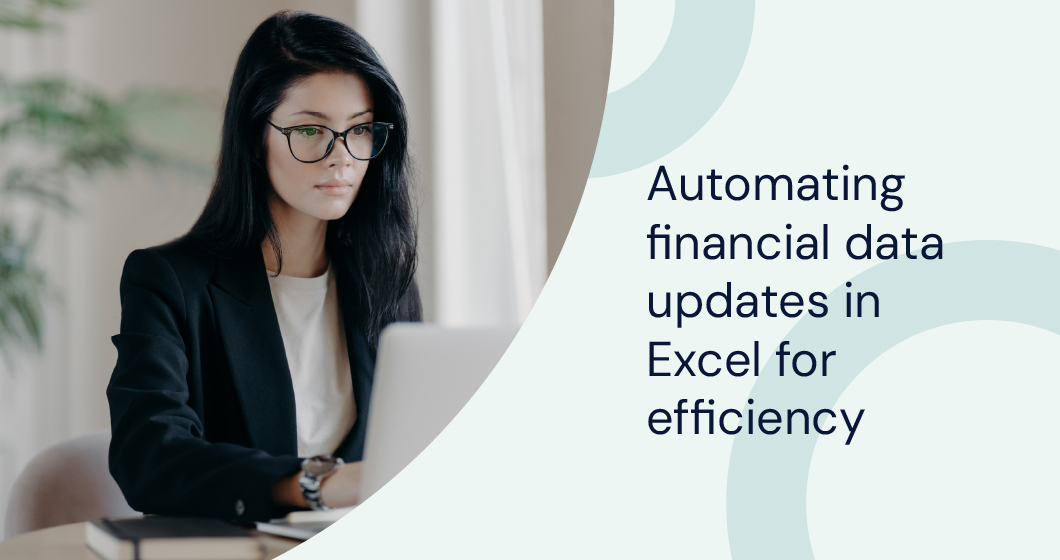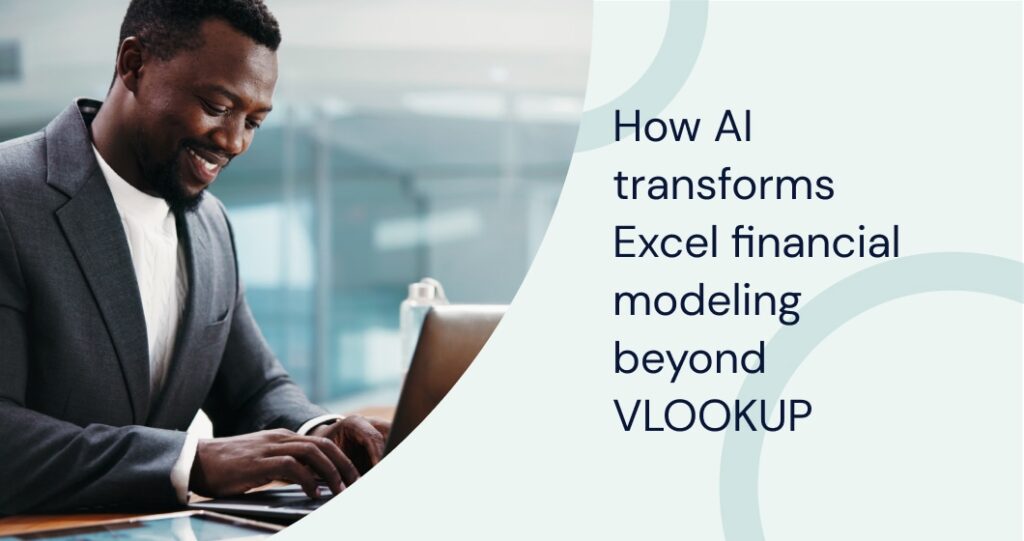Automating financial data updates in Excel can significantly boost efficiency and accuracy in any organization. Automation helps streamline data entry, reduce human errors, and provide real-time insights into our financial health. This not only saves time but also improves our ability to make quick informed decisions.
With tools like RPA and financial analysis software, we can easily manage and update large datasets. These tools automate processes from data collection to validation, keeping our financial models and statements up-to-date without manual effort.
Embracing automation can transform how we handle financial data, making it more reliable and actionable. By using advanced techniques and integration capabilities, we can maintain high levels of efficiency and focus on strategic financial activities rather than repetitive tasks.
Key Takeaways
- Automating financial data updates in Excel saves time and reduces errors.
- Integration of tools can streamline data processing and validation.
- Automation ensures real-time, accurate financial insights.
Importance of Automation in Financial Data Updates
Automating financial data updates in Excel has numerous advantages. These include reducing human errors, saving time, enhancing accuracy, and supporting better strategic decision-making.
Reduction of Human Error
Human error in financial data entry can have severe consequences, ranging from minor discrepancies to major financial misstatements. By automating these updates, we significantly reduce the risk of input mistakes.
There have been many cases where a simple Excel spreadsheet error by an employee has cost a company billions of dollars. In 1995, for example, a Fidelity Investments accountant accidentally omitted a minus sign when transferring data, resulting in a $2.6 billion mistake.
Automation tools handle repetitive tasks systematically and consistently, eliminating the variations that can occur with manual entries. We can trust these tools to follow predefined rules and logic, ensuring more reliable data.
In financial systems, maintaining data integrity is crucial. Automation helps us achieve this by providing a reliable method of handling large volumes of data accurately, enhancing overall data quality.
Time-Saving Benefits
Manual updates of financial data are time-consuming and labor-intensive. Automation frees up valuable time by streamlining these processes.
For example, features like VLOOKUP, Pivot Tables, and SQL in Excel can automate data retrieval and transformations, making processes more efficient. These tools facilitate faster data handling.
Integrating DDE links and APIs from platforms like Bloomberg Terminal, Reuters, or other financial data providers allows for real-time data feeds directly into Excel. This ensures that financial models, deal analysis, and valuation projections are always current and based on the latest market information.
Automation eliminates the need for constant manual data imports and refreshes. The saved time can be redirected towards more strategic and analytical tasks that add greater value to our organization’s objectives, thereby increasing productivity and operational efficiency.
Enhanced Accuracy and Consistency
Accurate financial data is fundamental to sound financial management. Automation ensures each update follows the same procedures every time, leading to consistent and repeatable results.
By using tools like robotic process automation, financial data updates become more precise. This consistency helps in reducing discrepancies and maintaining uniform data formats across the board.
With better accuracy, we can generate more dependable financial reports, which is essential for stakeholders who rely on these documents for making informed decisions.
Improved Strategic Analysis and Decision-Making
Access to accurate and up-to-date financial data is critical for strategic analysis and decision-making. Automation ensures that data is continuously updated, providing a real-time view of the organization’s financial health.
This real-time information allows us to identify trends, forecast future financial positions, and make proactive decisions. Effectively leveraging AI for routine tasks can significantly enhance the strategic capabilities of financial teams.
This way, we can shift our focus from mundane tasks to activities that drive growth and strategic success.
Tools and Techniques for Automation
To improve financial data updates in Excel efficiently, we rely on various tools and techniques. These include Excel Add-ins, VBA and Macros, and Power Query.
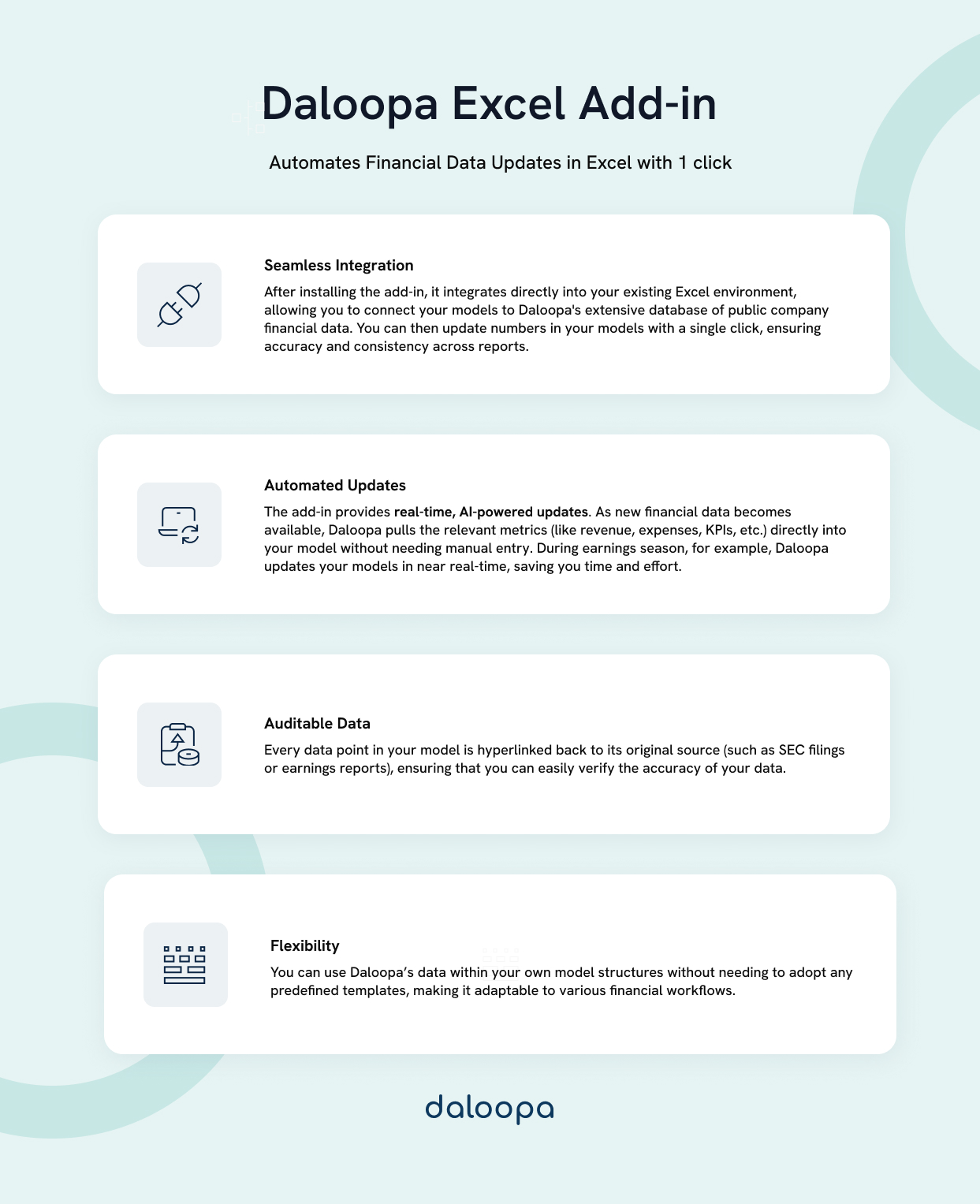
Excel Add-ins
Excel add-ins like the Daloopa plugin extend the functionality of Excel, enabling more efficient and automated workflows and allowing us to create data models, build complex calculations, and handle large datasets with greater ease. These tools save time by automating repetitive tasks and reducing the chances of manual errors.
Another useful add-in is Solver, which helps solve optimization problems by changing certain variables to maximize or minimize outcomes. This can be incredibly useful for financial modeling and analysis.
VBA and Macros
Visual Basic for Applications (VBA) and Macros can be powerful tools for automating routine tasks. By writing scripts in VBA, we can automate virtually any action we perform in Excel, from simple tasks like formatting sheets to more complex sequences like generating financial reports.
Macros allow us to record a sequence of actions that can be played back with a single click. This is particularly useful for recurring tasks such as monthly financial updates.
VBA’s flexibility also enables us to create custom functions and user forms, providing unique solutions tailored to our specific needs. Using VBA and Macros can significantly increase productivity and accuracy in our financial operations.
Power Query
Power Query is an essential tool for loading, cleaning, and transforming data. It provides a user-friendly interface to connect to a variety of data sources, including databases, web pages, and cloud services.
Once connected, we can use Power Query to perform initial data clean-ups like removing duplicates, changing data types, and filtering out unnecessary records. This streamlined process ensures that our data is analysis-ready.
Moreover, Power Query supports advanced data transformation features such as merging multiple tables, appending files, and creating calculated columns. These capabilities allow us to automate the data preparation process, simplifying the path from raw data to actionable insights.
Data Sources and Integration
When automating financial data updates in Excel, it is important to integrate various data sources effectively. This involves connecting to external data sources, ensuring real-time data updates, and validating and cleaning the imported data.
Connecting to External Data Sources
We need reliable connections to external data sources to make our automation process efficient. One popular option is using APIs from financial data providers like Bloomberg or Reuters. APIs allow us to fetch real-time financial data directly into Excel.
CSV files are another common source, often provided by internal systems or third-party vendors. These files can be easily imported into Excel using the ‘Get Data’ feature. For more complex needs, integrating SQL databases can provide a robust solution, as we can execute SQL queries to pull specific data sets.
Utilizing these data sources ensures we have a variety of options to choose from depending on our specific requirements, enabling flexibility and efficiency in our data automation efforts.
Real-Time Data Updates
Real-time data updates are essential for accurate and timely financial analysis. By using data connections like APIs, we can automate the retrieval of current market prices, exchange rates, and other key financial metrics. Excel’s Power Query feature can also be configured to refresh data at set intervals, ensuring our spreadsheets are always up-to-date.
For more integrated systems, we can use Web Queries to import live data from web pages directly into Excel. Another effective method involves scripting languages like VBA or Python, which can enable real-time data feeds from various sources.
These techniques allow us to maintain accurate, real-time financial data, which is critical for making informed decisions and performing efficient data analysis.
Data Validation and Cleaning
Once we have our data sources connected and real-time updates set up, the next step involves data validation and cleaning. Data errors or inconsistencies can lead to inaccurate analysis and poor decision-making. Excel’s built-in features like Data Validation rules help us ensure that the incoming data meets our predefined criteria.
Conditional Formatting can be used to highlight anomalies or out-of-range values, making it easier to identify and correct errors. Advanced users may employ Power Query for more complex data cleaning tasks, such as removing duplicates, handling missing values, and transforming data formats.
By integrating thorough data validation and cleaning processes, we can maintain high data quality and ensure the reliability of our financial analyses.
Automating Data Entry and Updates
To maximize efficiency in Excel, we can use tools like macros and schedule automated data refreshes. These tactics help us reduce manual workload and minimize errors.
Using Macros to Automate Repetitive Tasks
Macros are a powerful feature in Excel that allows us to record and automate repetitive tasks. They work by recording our actions in Excel and converting them into a script.
Creating a macro begins with the “Record Macro” function. Once recorded, the macro can be executed whenever needed, saving us significant time on tasks such as formatting cells, performing calculations, or copying data.
For example, instead of manually updating a weekly financial report, we can create a macro that pulls data, applies necessary formats, and updates charts automatically. This ensures consistency and reduces the chances of human error.
Macros can also be customized using Visual Basic for Applications (VBA) to expand their capabilities. Custom macros can handle complex tasks and are easily adjusted to meet our specific needs.
Setting Up Automated Data Refresh Schedules
Excel allows us to set up automated data refresh schedules, ensuring our spreadsheets always contain the most recent information. This is particularly useful for financial data that is frequently updated.
Using external data sources, such as SQL databases or web queries, we can configure Excel to refresh this data at regular intervals. We can find these settings in the “Data” tab, under “Connections.”
For example, if we have a spreadsheet that draws stock prices from an online source, setting an automatic refresh schedule ensures our data remains current without manual updates. This can be done by selecting “Properties” in the “Connections” menu and setting the desired refresh frequency.
Automating Financial Data Updates with Daloopa Excel Add-in
Using the Daloopa Excel Add-in, we can streamline the process of updating financial models. This tool seamlessly integrates with Excel, allowing us to automate the update of financial data without manual intervention.
First, we need to install the Daloopa Excel Add-in. After installation, it adds a new ribbon option in Excel, enabling us to connect instantly to comprehensive public company financial information databases. This allows direct and live updates of our financial models.
Key features of this add-in include:
- Automated Data Sync: Keeps our data current with minimal effort.
- Real-Time Updates: Ensures we always have the latest financial information.
- Customizable Templates: Allows us to tailor the appearance of our financial models.
By using this tool, we significantly reduce the time spent on manual updates and we can focus more on analysis rather than data entry. Moreover, the integration with AI enhances data reliability, significantly reducing the chances of human error. It also allows us to automate investment research. For example, updating quarterly earnings reports becomes a straightforward task that can be done with just a few clicks.
Maximize Efficiency with Financial Data Automation
Automating financial data updates in Excel can help save time, reduce errors, and provide real-time information for better decision making. By using tools like Excel add-ins, VBA, and Power Query, analysts can simplify their work and focus on more important tasks like strategic planning and analysis. Automation makes it easier to handle large datasets and ensures our financial models stay accurate and up-to-date. Request a demo with Daloopa to keep your data current with minimal effort.